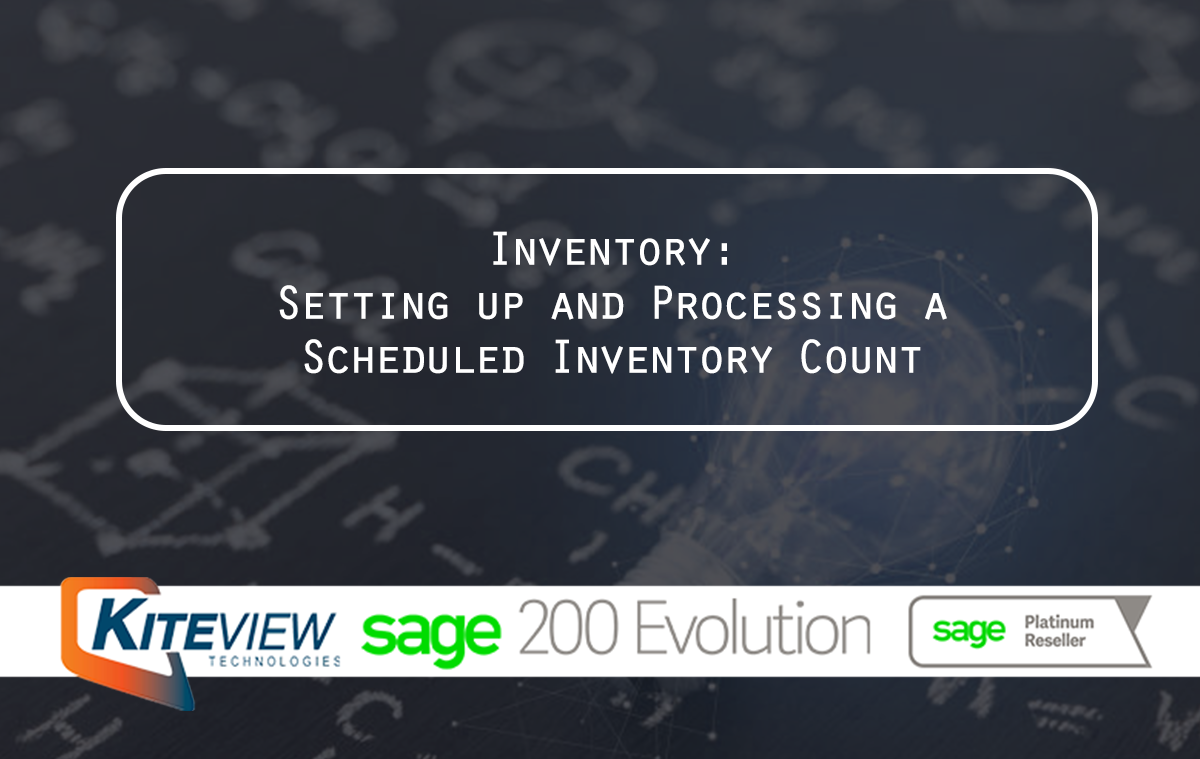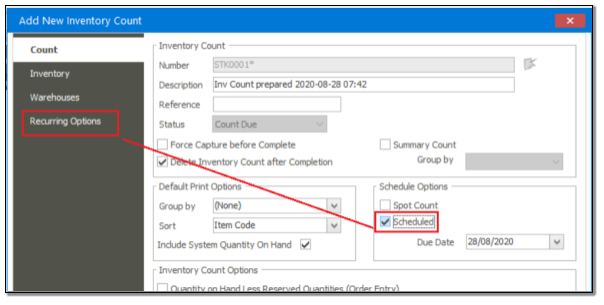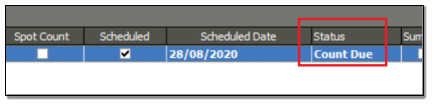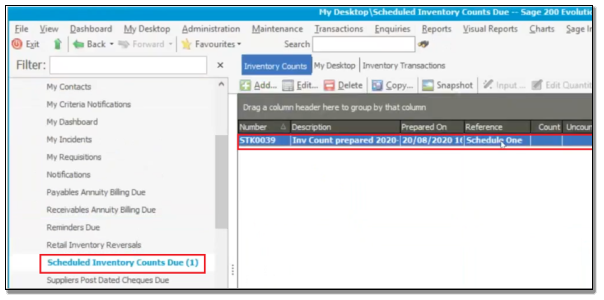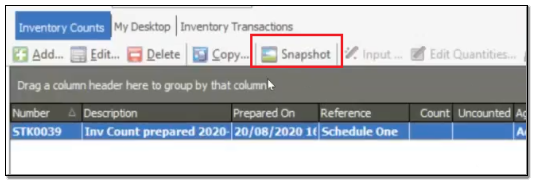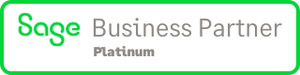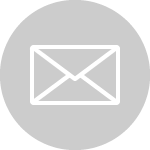Article credit: Sage
Summary
Description
This article explains how to set up and process a Scheduled Sage 200 Evolution Inventory Count.
Resolution
Apply the following steps to achieve the above outcome:
Phase 1: Assign responsible agent
1. In the company, go to Inventory | Maintenance | Inventory Defaults
2. In the Inventory Count tab, select the relevant again that will be responsible to attend to Scheduled Inventory Counts.
Phase 2: Create a new Inventory Count
1. When you create a new scheduled Inventory Count, select the Scheduled option and then notice the Recurring Options tab display.
2. In here, set up the frequency of the scheduled counts.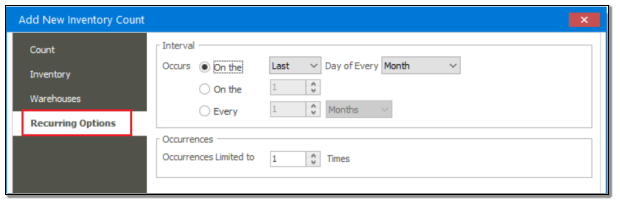
3. When the new Inventory Count setup is saved, you’ll notice it has a status of Count Due on the Inventory Count Maintenance grid.
Phase 3: Activation of the Inventory Count and commencing with the count
1. When the agent as selected in Phase 1, step 1 above logs into the company, on the relevant date in accordance with the actual schedule setup in Phase 2. Step 2 above, he should notice the Count Due record under My Desktop | Scheduled Inventory Counts Due.
3. In here select the record and click the Snapshot button.
4. Finally, you’ll notice the buttons marked below are now active and can therefore continue as normal with the Inventory Count.
Disclaimer: These articles refer to possible solutions and a platform to share information. Each article describes a method that solved a query (knowledge gathered from previous sites) and how Sage Evolution should operate. These articles make reference to a specific Sage Evolution version, however the thought process can be generalised. Please note the information contained in these articles should be treated as guidelines and adapted to accommodate differences in business processes and IT environments. Articles may not be applicable to all environments. If this article did not resolve your query please contact Kiteview Technologies Support Department on: (+27) 010 005 6678.
Kiteview Technologies (Pty) Ltd was founded in May 2010 to provide the Sage Evolution Business Management solution to the SME market. The management team of Kiteview have combined +30 years of experience in the delivery of small to mid-market Financial & Business Management solutions. This experience, combined with a sound project implementation methodology has helped in Kiteview’s growth, becoming a Platinum status partner for SAGE Pastel within just 1 year.
Contact Us
For An Obligation Free Quote