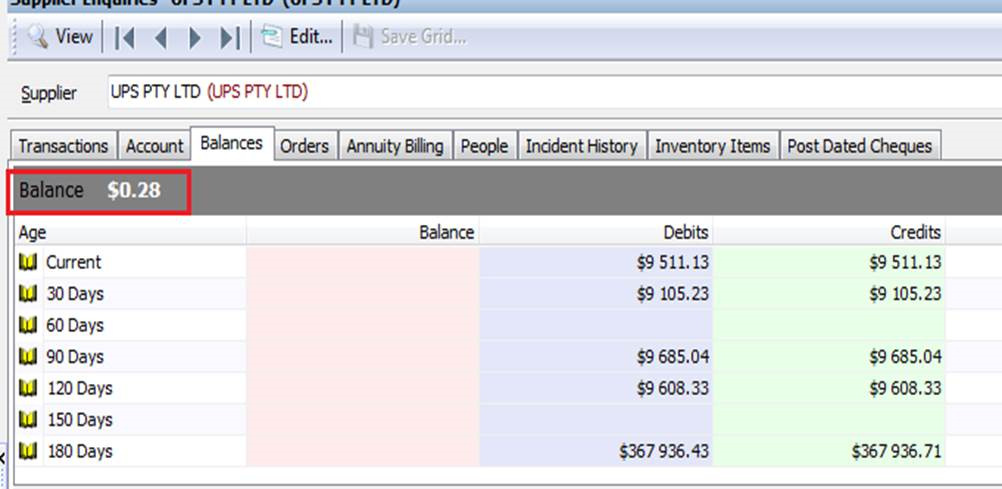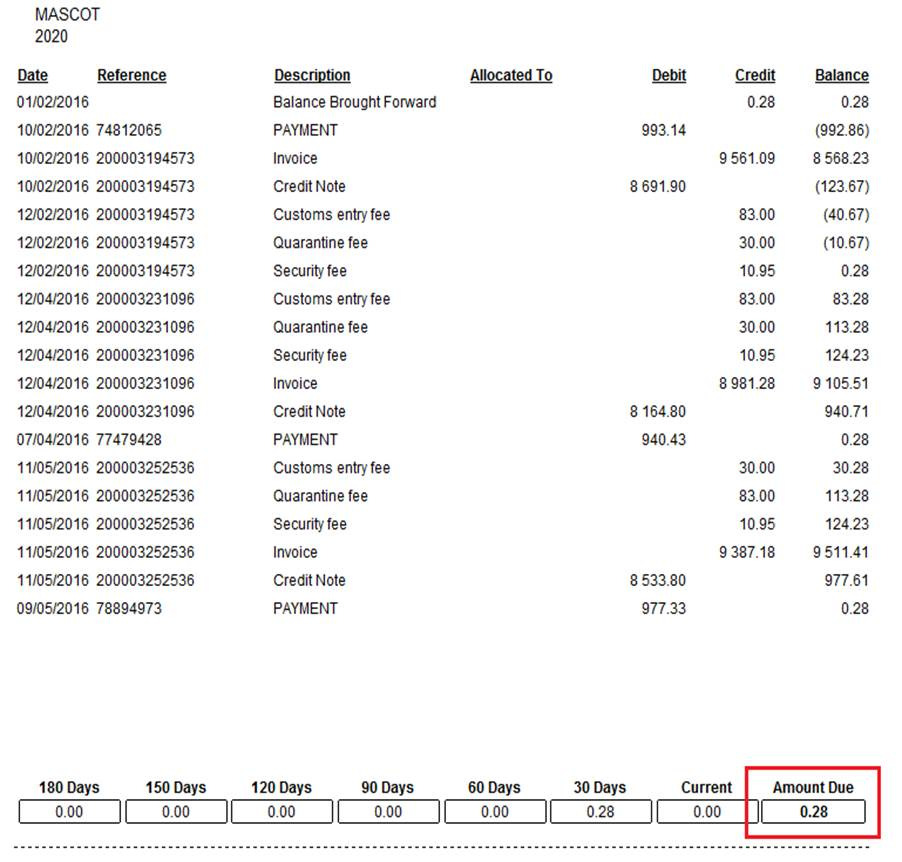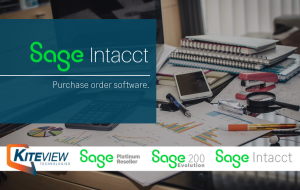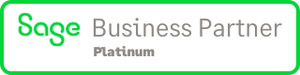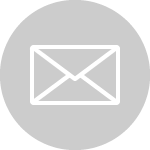Article credit: Sage
| Article Outline | Difference between balance value on AP – AR Maintenance grid and balance on AP – AR Enquiries or Remittance Advice-statement |
| Article Date | Article Date 2017/06/08 |
| Knowledge Type | Solving an unknown issue |
| Knowledge Activity | Reporting/Printing |
| Application Version | V7.20.4.000 |
| Application Edition | Evolution Standard / Sage 100 Evolution Evolution Premium / Sage 200 Evolution |
| Primary Module | Accounts Receivable |
| Secondary Module | Accounts Payable |
| Incident Reference Number | n/a |
| Knowledge Source | Incoming Customer Query |
Description of the Issue:
This article explains how to resolve differences found between the AP/AR Maintenance grid | Balance column,
and the Balance value on the AP/AR Enquiries screen (and AP Remittance Advice/AR Statement report) as can be seen below:
Diagnosing the Issue
The issue has been diagnosed to occur continuously\\intermittently\\once off and can be replicated in the following scenarios;
- occurs on all users/workstations/branches on a company database
- occurs on the same company database in a different environment
Solution / Details
Firstly notice the following about the above discussed differences:
- This may simply be due to rounding issues that become especially apparent when allocating the AR/AP account’s debits and credits (e.g. invoices and payments) that then get displayed on the AP/AR Enquiries screen as the Balance value.
- Also note the same Balance amount on the AR/AP Enquiries screen should also be similar with the Amount Due value on the Customer Statement/Remittance Advice.
ALSO NOTE THE FOLLOWING:
- On the cAllocs field on the POSTAP and POSTAR tables, the full value (including a number of decimal values) is stored for most debit and credit amounts. In the front end of Evolution you obviously notice the 2 decimal values.
- So why does Evolution cater for a number of decimal values on the cAllocs field?This is to cater for more correct VAT/TAX inclusive values when tax is calculated (in addition to point 3 below). For example: 14.2357 X 14 % VAT = 16.228698
- Note that Evolution allows users to setup up their own number of decimal values on Selling and Cost prices on the Inventory Defaults screen. The more decimals used here, the more important the need becomes to store the decimal values in the cAllocs field.
- When allocations are performed the cAllocs column is populated. The final AP (AR) Enquiry balance that gets finally calculated and displayed on the Enquiries screen, is subject to the full effect of summing all debit/credit values as stored in the cAllocs column.
To explain further we’ll be specifically referring to Accounts Payable (with the same logic also applicable to Accounts Receivable differences).
- The AP Enquires screen displays the debit and credit values as per point 3 and 4 above, but finally rounded to 2 decimals. But the AP Maintenance grid Balance value displays the total of all debits less all credit values (without considering allocations) as shown on the various AP processing screens (e.g. Supplier Invoice screen). The sum of all credits / invoice document totals (e.g. as seen on the various SINV docs) less all debits (e.g. payment transactions) is what you’ll see on the AP Maintenance screen on the Balance column.
- When a supplier has a significant number of transactions and many with considerable amounts as well, it can therefore be expected that the AP Maintenance Balance value could grow further apart from the AP Enquiries screen balance.
- Refer to one of two options that can be applied below to resolve this issue, by making use of a specific scenario:
Option 1: Short Method
- After fully un-allocating and reallocating all transactions, note the $0.28 value appearing for the transaction below on the Supplier Allocation screen.

- On the AP Enquiries screen notice the value of $10.95 above appearing as 10.94 below, and the $0.28 Outstanding balance.
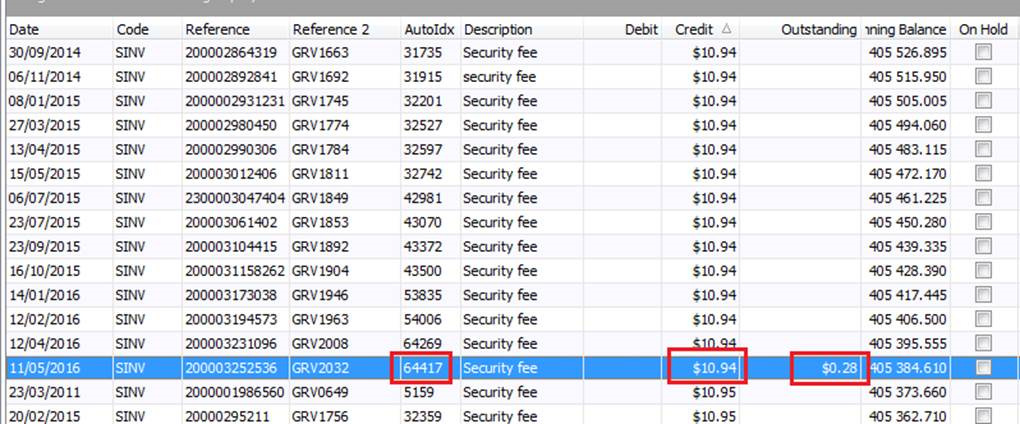
- Backup the company
- Run the following script (filtered on the identified AP transaction above within the relevant company)
update postap
set credit = 10.67 where AutoIdx = 64417 - The 10.67 value below is the result of 10.95 – 0.28 (the amount not being able to be allocated), with the result looking like this:

- The whole idea of this solution strategy is to identify and amend at least one transaction in order to resolve this query, and we have therefore applied this on the transaction above.
- Un-allocate All / Reallocate all transactions for this AP account and now notice a zero balance.
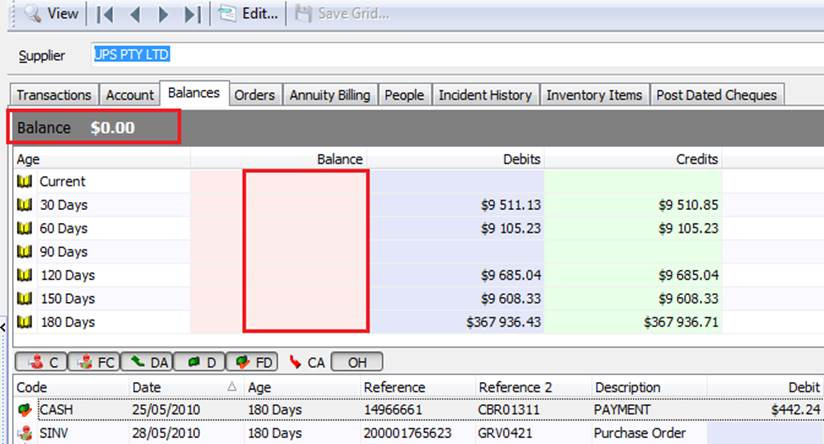
- Notice however on the AP Maintenance screen the balance still should display as$0.08 as expected.

- Therefore simply post a AP journal transaction on the supplier account to reduce the balance by 0.08 in this case.
Option 2: Long Method
- On the AP account Allocation screen, sort the grid by Reference top to bottom
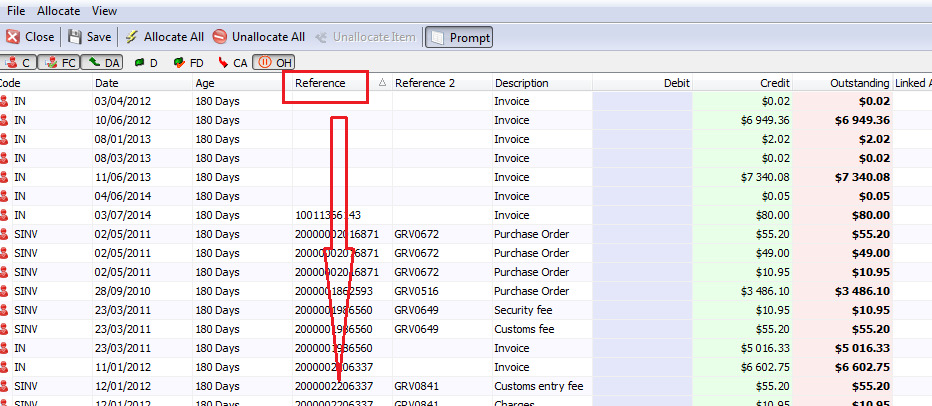
- On the bottom part of the screen, sort the grid by Debit – smallest to largest amounts
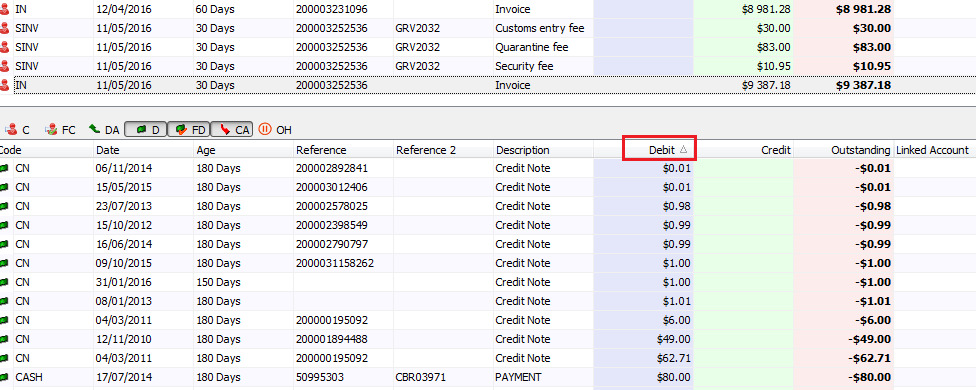
- Now start allocating the bottom transaction to the top, reference the corresponding transaction. Repeat this process for all transactions below until they are all fully allocated.
- Remember to always work in strictly smaller-to-larger debit amount order as you keep on manually allocating each transaction.
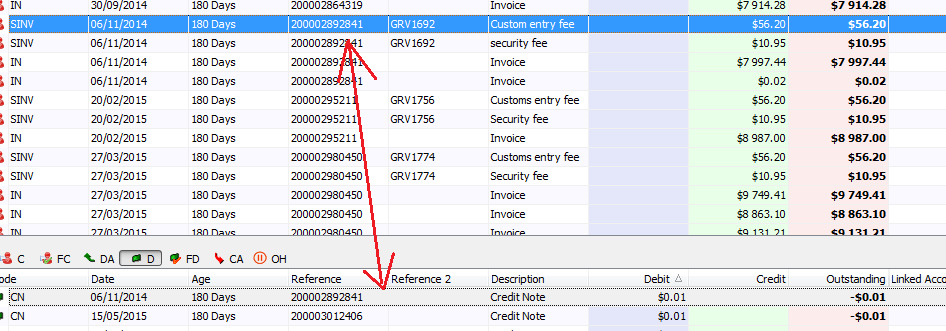
- Exceptions:
When you can’t find a similar reference on the top that correspondents with the reference below, then allocate it to a transaction with a similar date at least, or with the transaction with the same credit amount and the debit amount to be allocated.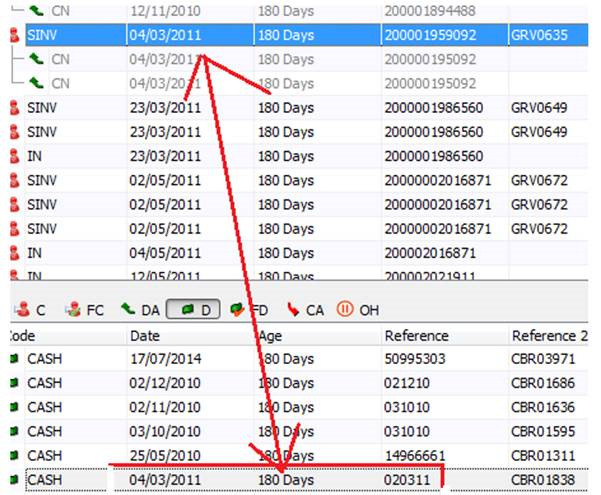
- When done allocating all transactions, the AP Enquiries and Remittance Advice should now balance with the AP Maintenance grid Balance value.
Disclaimer: These articles refer to possible solutions and a platform to share information. Each article describes a method that solved a query (knowledge gathered from previous sites) and how Sage Evolution should operate. These articles make reference to a specific Sage Evolution version, however the thought process can be generalised. Please note the information contained in these articles should be treated as guidelines and adapted to accommodate differences in business processes and IT environments. Articles may not be applicable to all environments. If this article did not resolve your query please contact Kiteview Technologies Support Department on: (+27) 010 005 6678.
Kiteview Technologies (Pty) Ltd was founded in May 2010 to provide the Sage Evolution Business Management solution to the SME market. The management team of Kiteview have combined +30 years of experience in the delivery of small to mid-market Financial & Business Management solutions. This experience, combined with a sound project implementation methodology has helped in Kiteview’s growth, becoming a Platinum status partner for SAGE Pastel within just 1 year.
Contact Us
For An Obligation Free Quote