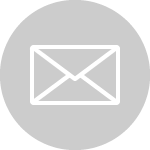Sage Evolution Alert Management
Take control of your Sage Evolution alerts with the alert managerSage Evolution Alert Management Templates
You have 3 types of templates that you can create for both your customers and suppliers:
- Master Templates
- Transaction Templates
- Custom Events
To access this function, in Sage Evolution choose the Maintenance -> Alert Management -> Templates menu option. On the system tree, choose the Alert Management -> Maintenance function and then choose the Template option in the work area. Note that this function does not display directly on the system tree.
Enter a description of the template in the applicable field, thereafter, select the affected module. You can select either customer, supplier or the inventory module. The section headers will allow you to set up the message,schedule, the customer/supplier range and other notification structures.
Template Tab
After selecting the affected or applicable module, the Choose Fields for Template window is populated with the respective tables. You will use these table names to populate the template content by dragging and dropping the table name into the Template window. Remember to structure the message by dragging and dropping the table names in the format or order that your message should display.
The Template Preview window allows you to view how the message will display. Specify the Template criteria. Click on the Test Criteria button to test the criteria. If the criteria is invalid, the system will inform you. Select the Alert Preference to either be SMS or Email or both. If you want the message to repeat several times during the specified time frame, check the Allow message repetition check box.
Schedule Tab
Set up the alert schedule by specifying the daily, weekly or monthly frequencies.
Distribution Tab
Select the affected customers, suppliers or items. Affected People can also be selected.
Other Tab
If you want the message to be sent to an internal staff member to view the message and to confirm that the message was sent, you will specify the elected person’s and message details here.
Enter a description of the transaction template in the applicable field, thereafter, select the affected document. You can select either sales order, credit note or job card. The section headers will allow you to set up the message, the customer/supplier range and other notification structures.
Template Tab
After selecting the affected or applicable document, the Choose Fields for Template window is populated with the respective tables. You will use these table names to populate the template content by dragging and dropping the table name into the Template window. Remember to structure the message by dragging and dropping the table names in the format or order that your message should display.
The Template Preview window allows you to view how the message will display. Specify the Template criteria. Click on the Test Criteria button to test the criteria. If the criteria is invalid, the system will inform you. Select the Alert Preference to either be SMS or Email or both. If you want the message to repeat several times during the specified time frame, check the Allow message repetition check box.
Distribution Tab
Select the affected customers, suppliers or items. Affected People can also be selected.
Other Tab
If you want the message to be sent to an internal staff member to view the message and to confirm that the message was sent, you will specify the elected person’s and message details here.
Customise or personalise alert messages for your customer, supplier or inventory items by using this option. The same conditions apply.
Group SMS
SMS Criteria
Select your target as customers or suppliers. If you have customers or suppliers linked to groups, you can select the applicable group. The customers or suppliers linked to the selected group will be listed in the grid below by clicking on the Search button.
SMS Text
Specify the SMS content in this section of the screen.
Selection
The customers or suppliers will be listed in this grid after clicking on the Search button. After you have made your selections, click on the Send button to send the SMS to the selected target audience.
Enquiries
This option allows you to enquire about:
- successfully sent items
- items that are still pending in your outbox or did not send successfully
- transaction activity logs with regard to your templates and transactions
Contact Us
For An Obligation Free Quote